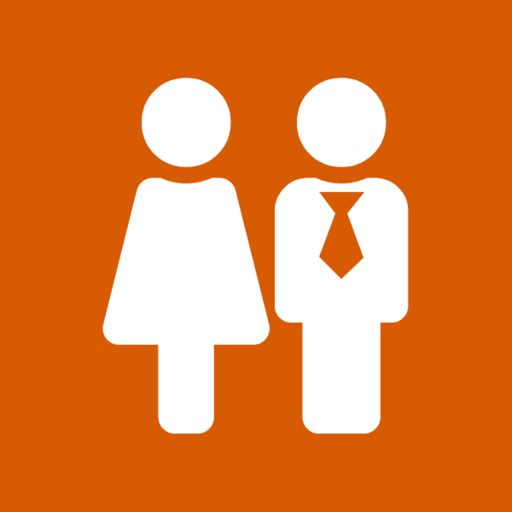Public Witnessing Carts
A booking calendar can be created for every public witnessing location available to your congregation. Each booking calendar will be displayed in the Schedules view where cart approved publishers can open and book themselves in for a shift.
It is easy to setup and modify your public witnessing locations, navigate to:
- Settings
- Public Witnessing Settings
- Locations
From here you can view your previously created locations or add a new location.
When adding a new cart location you are able to set the first hour and the last hour that the calendar will display. Keep in mind that these hours are inclusive of half hour blocks, so if you set the last hour as 5pm the calendar will be available until 5:30pm. If you set the last hour as 5:30pm then the calendar will show till 6pm.
You will also need to set a limit on the maximum number of publishers that can be scheduled in a single booking.
Once a new cart location has been created you will then have the option to block out times you do not wish anyone to book by tapping on the yellow button. These can be set up to block out entire days or just a portion of time throughout the day.
If you do not wish for cart approved publishers to book themselves in then you can change this setting by navigating to:
- Settings
- Congregation Details
From here toggle off the option 'Allow Publishers to Book Carts', this will prevent anyone from booking themselves in on carts and only the publishers with the Service Overseer role (or approved custom role you have created) will then be able to book publishers in on the carts.
From this view you can also adjust the open booking weeks, this sets the number of weeks ahead of the current date that the cart calendar will be open.
The Service App allows you to set up an automatic cart schedule, this will book publishers in on the carts automatically at times and locations you designate. You can even set it up to rotate through set publishers each week.
First your cart approved publishers will need add other publishers who they are comfortable being automatically partnered with on a booking.
Publishers would navigate to:
- Settings
- My Profile
- Public Witnessing Partners
Here they are able to add all the publishers they would be happy for the Service App to automatically schedule them with.
Once your publishers have added in partners, you can then proceed to create your cart rotations, navigate to:
- Settings
- Public Witnessing Settings
- Rotations
- Add Cart Rotation
When you create a cart rotation you can set the frequency of the booking, by week or month, the start time of the booking, the length of the booking (from 1 hour to 4 hours), the cart location to use and then finally the publishers that are suitable to be automatically asigned for this rotation.
If a shift is unavailable (because of an event, or someone has manually booked a shift for that specific time) then the system just won't book the teams in for that time period.
IMPORTANT NOTE:
It's important to understand how the cart rotations work. These cart rotations automate bookings for you into the future, these bookings are made three months into the future (or whatever you have specified in Settings > Congregation Details > Open Booking Weeks). Once the bookings have been made they can be edited (or even cancelled) in the usual way, the rotation scheduler never touches them again.
This means that if you make a change to the rotation, this change won't be reflected in the current cart bookings (up to the three months), it will only apply to future bookings that the rotation makes.